How to Right Click on a Mac: A Comprehensive Guide
Whether you’re a seasoned Mac user or a newcomer transitioning from a Windows PC, learning how to right-click on a Mac is essential for efficient navigation and productivity. While Macs are known for their sleek design and user-friendly interface, the lack of a visible right-click button can be confusing. This comprehensive guide will walk you through various methods to right-click on a Mac, providing detailed instructions and valuable insights.
Key Takeway
Right-clicking on a Mac can be accomplished through several methods:
- Using a Mouse: Right-click with a two-button mouse or enable secondary click for a one-button Apple mouse.
- Using a Trackpad: Configure the trackpad settings to allow for a two-finger tap or click.
- Using a Keyboard Shortcut: Utilize the Control key in combination with a click.
- Using Accessibility Features: Enable and customize accessibility settings for alternative right-click methods.
Let’s Get Right To It
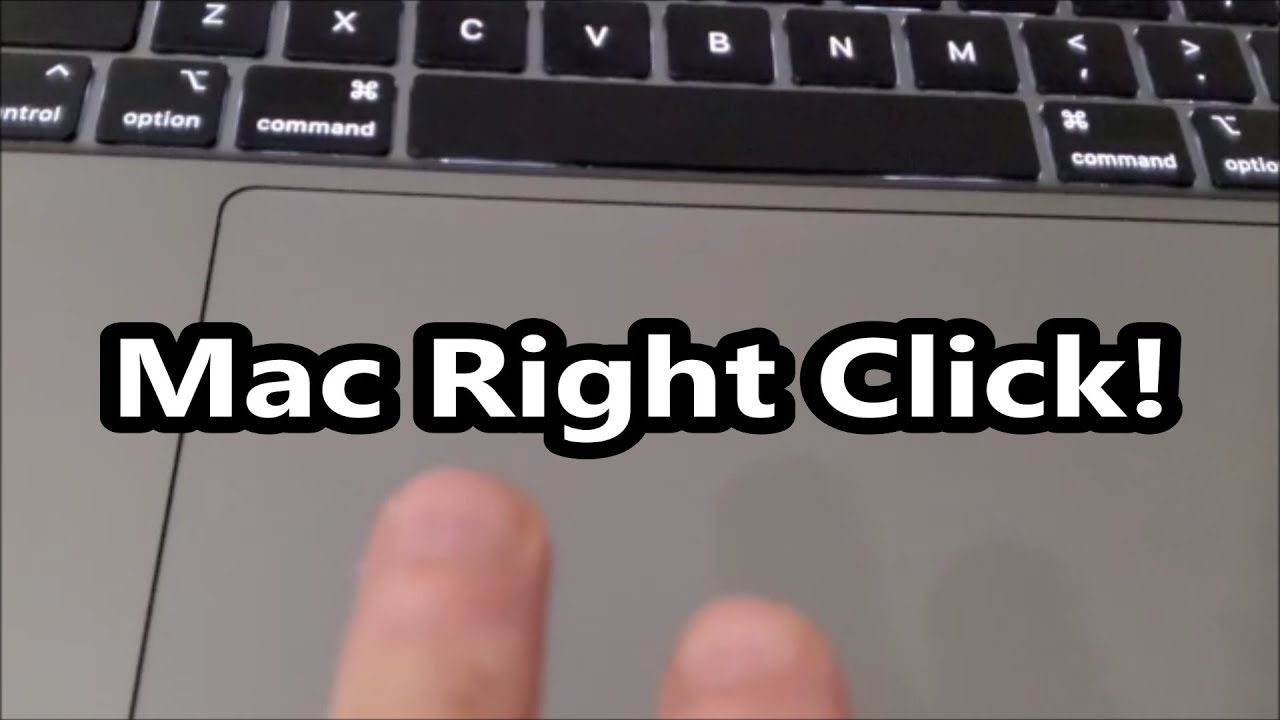
Involving Parties: Understanding Mac Users
Mac users range from casual users to professionals in various fields such as design, programming, and business. Each user may have different preferences and needs when it comes to right-clicking. Understanding the diversity of Mac users helps in providing tailored solutions for right-clicking based on their specific requirements.
Timeline: Evolution of Right-Click on Mac
The concept of right-clicking on a Mac has evolved significantly over the years. Initially, Apple introduced one-button mice, which required users to rely on keyboard shortcuts for secondary actions. Over time, Apple introduced multi-touch trackpads and Magic Mice that supported right-click functionality. Key milestones include:
- 1984: Introduction of the original Macintosh with a one-button mouse.
- 2005: Launch of the Mighty Mouse, Apple’s first multi-button mouse.
- 2008: Introduction of the multi-touch trackpad with the MacBook Air.
- 2009: Release of the Magic Mouse with touch-sensitive capabilities.
How Does This Impact Them?
Right-click functionality plays a crucial role in enhancing productivity and user experience. For professionals, it allows quick access to context menus, enabling efficient workflow management. For casual users, it simplifies navigation and interaction with the macOS. The ability to right-click can significantly impact how users perform tasks, from file management to software development.
Media Reaction
The introduction of right-click functionality on Macs has generally been well-received by the public and media. Early criticisms of the one-button mouse were addressed with subsequent innovations. Reviews and user feedback highlight the convenience and improved user experience brought by multi-touch trackpads and Magic Mice. Notable media coverage includes:
- TechCrunch: Praised the Magic Mouse for its intuitive design and functionality.
- The Verge: Highlighted the efficiency of multi-touch gestures on Mac trackpads.
- Wired: Discussed the evolution of Apple’s input devices and their impact on user interaction.
Future Plans
As technology continues to advance, Apple is likely to further enhance right-click functionality on Macs. Future prospects may include more customizable gestures, improved accessibility features, and integration with emerging technologies such as augmented reality. Upcoming macOS updates are expected to bring additional refinements to the user interface, making right-clicking even more seamless and intuitive.
Mastering how to right-click on a Mac is essential for maximizing your productivity and enhancing your overall user experience. Whether you prefer using a mouse, trackpad, keyboard shortcuts, or accessibility features, there are multiple ways to achieve this functionality. By understanding the history, impact, and future prospects of right-clicking on Macs, you can make informed decisions and customize your setup to suit your needs. Embrace these techniques and take full advantage of your Mac’s capabilities.
With this comprehensive guide, you now have all the information you need to effectively right-click on a Mac. Explore the various methods and find the one that works best for you, ensuring a smoother and more efficient computing experience.
